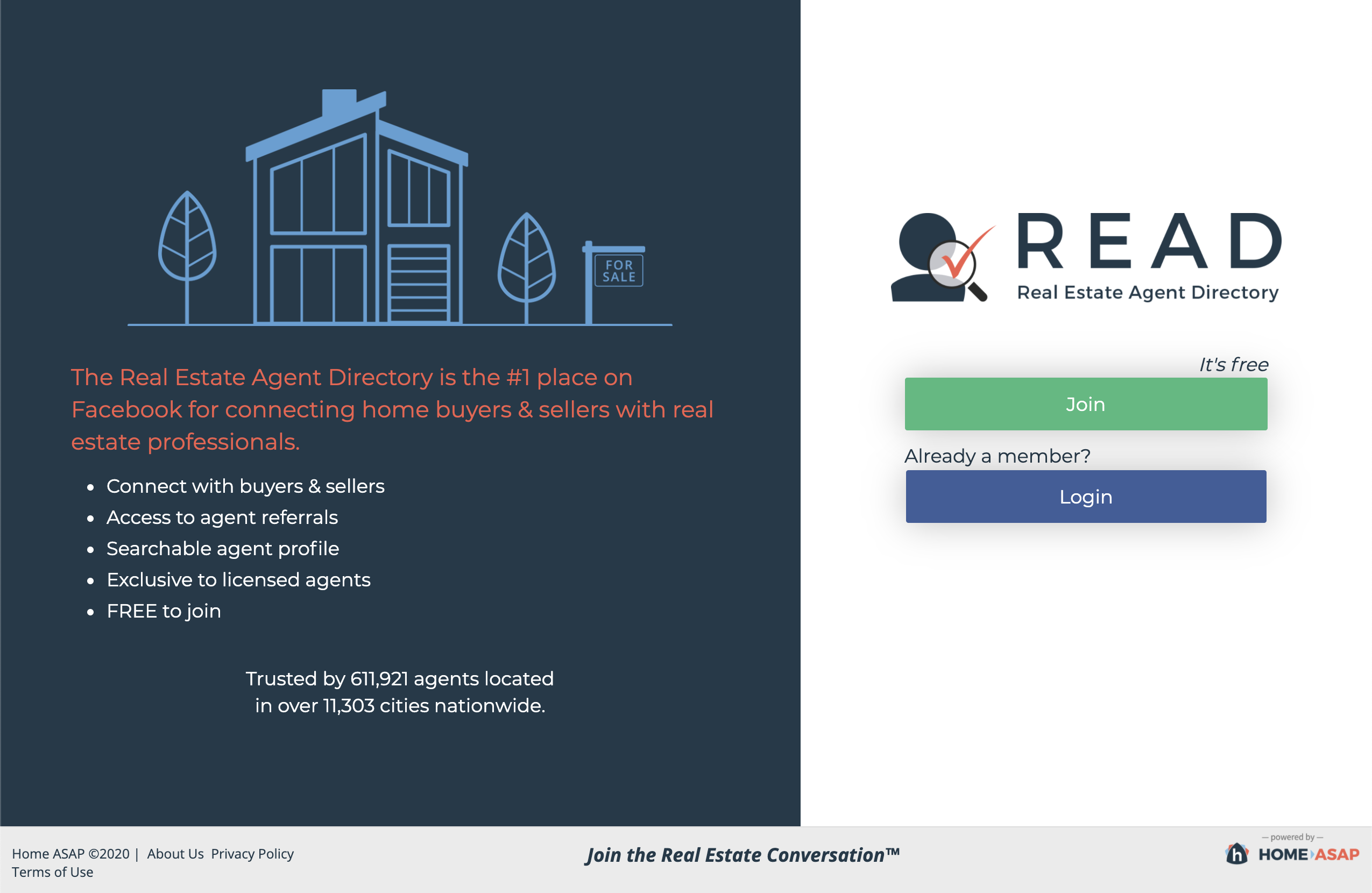Welcome to the Easy MLS Listings Import – Help Center
HAVE QUESTIONS? WE CAN HELP!
Here you’ll find all our information resources to help you best use the Easy MLS Listings Import plugin by Home ASAP. Still stuck? Feel free to e-mail us or call (904) 549-7600!
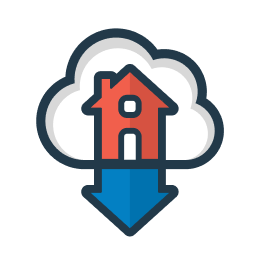
SETUP GUIDE
(Desktop computer recommended for this process.)
After installing and activating Easy MLS Listings Import, visit the plugins settings page in your WordPress dashboard to complete set-up. Here’s an overview of set-up, so you know what to expect.
- 1. Create a Real Estate Agent Directory Account for the Agent
- 2. Connect to the Agent's MLS Listings
- 3. Place Your Shortcode on the Page
Create a READ Account for the Agent
Connect to the Agent’s MLS Listings
Search for the agent’s name or e-mail from the agent search located in the Easy MLS Listings Import settings page. When you click the agent’s name, the plugin will generate a shortcode containing the information you’ll need.
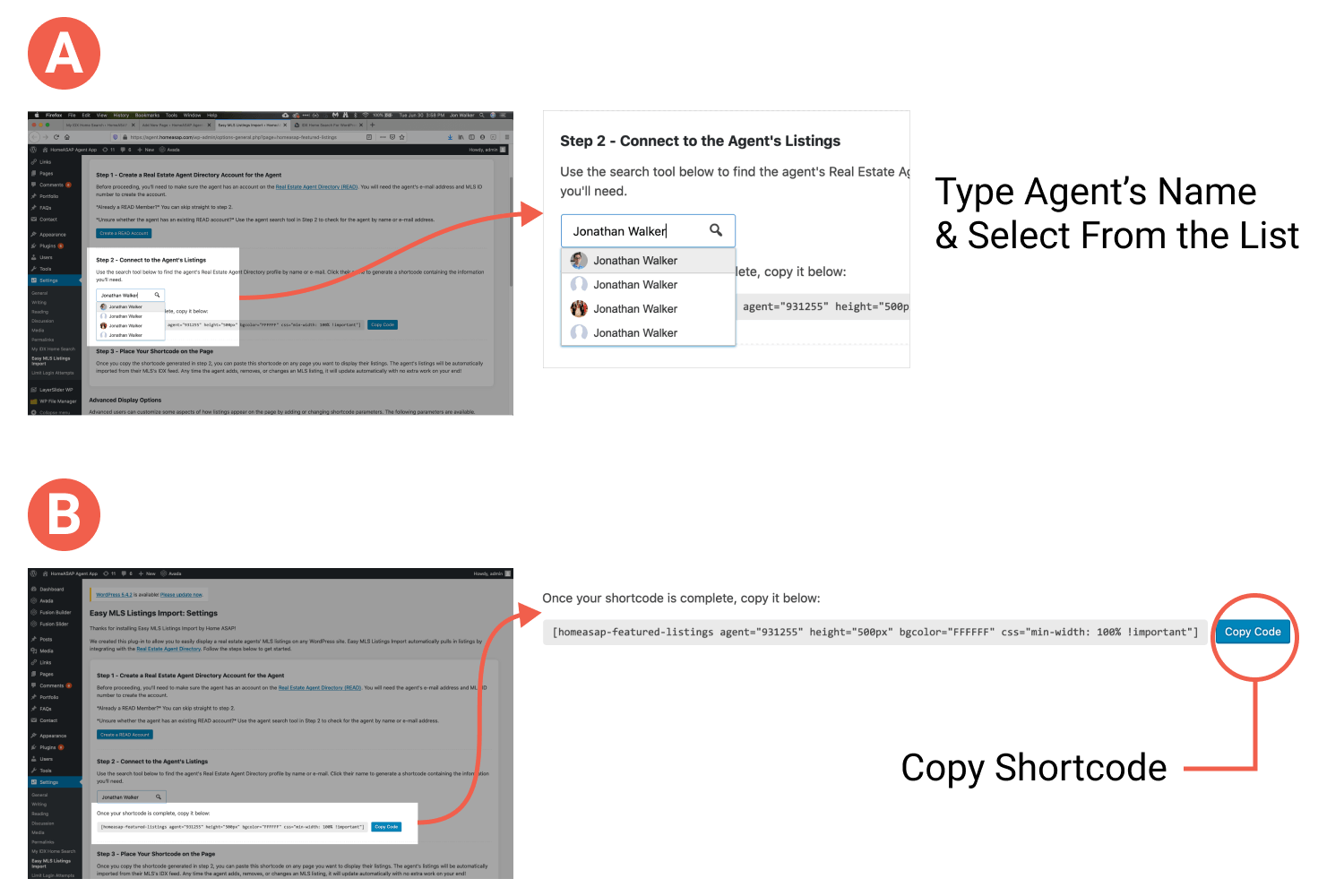
Place Your Shortcode on the Page
Next go to page where you would like to place your featured listings. Paste the shortcode generated in step 2 in the WordPress editor. Advanced users can adjust the initial height, background color, or CSS properties of the container element by adding value to the built in parameters. See below for more info on Advanced Settings.
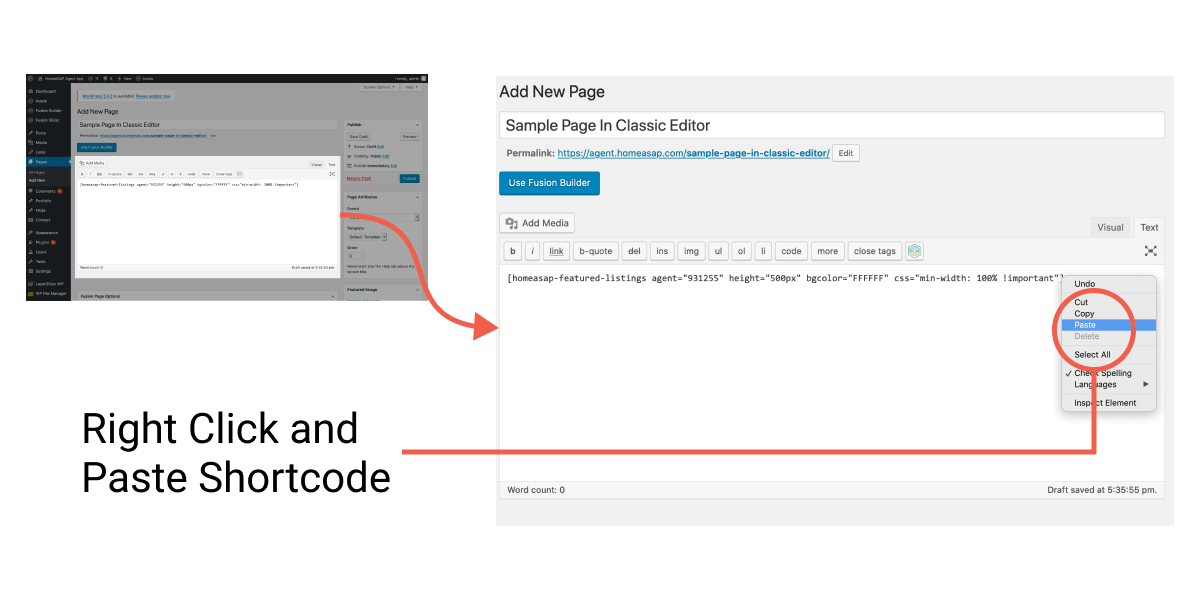
ADVANCED DISPLAY OPTIONS
Background Color
This parameter sets the color that will show up behind listings. Remember to use hexcode colors (can include pound sign/hashtag).
Example: bgcolor="#223949"
Height
This parameter sets the height of the container that holds the listings. It will us a number and unit with no spaces. It will display at the default height during loading and will automatically changed to match the height of the page until the listings are loaded. (Available units include px, em, and %).
Example: height="300px" height="100%" height="20em"
height=”120px”
height=”60px”
CSS
However, you are unable to edit the default styles of what is contained within the iframe such as font-family at this time.
Examples:
css="width: 80%; max-width: 600px;"
css="border: 6px solid #223949;"
css="margin: 2%; padding: 2%;"
css="max-width: 100%; margin-top: 50px;"
bgcolor=”0380C3″ css=”width: 100%; border: 6px solid #223949; border-radius: 10px;”
Agent
This parameter identifies which agent profile in the Real Estate Agent Directory will be used to import listings. The agent id number is automatically included in the shortcode generated by the form shown in step 2 of installation, but it can be edited manually if needed. The agent id can be found on the agent’s Real Estate Agent Directory dashboard. Once there, click the “Update Profile” button. The Agent ID will appear near the top next to the heading for Basic Info.
Example:
![]()
agent="712708"
[homeasap-featured-listings agent="712708" height="200" bgcolor="223949" css="border-radius:3px; "]
Want to see what else you can do?
Learn more CSS and styling options at the worlds biggest web developer site, w3schools
TROUBLESHOOTING
My listings are not displaying.
Each shortcode contains an agent parameter that tells which agent’s Real Estate Agent Directory profile to use when importing listings. If the value for this parameter is entered incorrectly, listings will not display correctly.
To fix, generate a new shortcode using the agent search tool found on the Easy MLS Listings Import setting page. Then replace the incorrect shortcode with the newly generated shortcode.
MLS Info Missing From READ Profile
Easy MLS Listings Import uses the MLS information entered into the Real Estate Agent Directory (READ) profile for the agent. If that info is missing or incorrect, listings will not display correctly.
To fix, log in to the agent’s READ profile at https://dashboard.homeasap.com. Then click “Update Profile.” Enter the state, MLS name, MLS Agent ID, and MLS Office ID (optional) in the appropriate form fields.
Incorrect Shortcode Syntax
WordPress requires a specific format for the shortcode to work correctly. Common errors include missing brackets and incorrectly typed shortcode names. Also, ensure that the values for parameters are enclosed in quotes.
No Current Listings
It’s common for agents not to carry any listings at certain times of the year. Many agents choose to supplement their own listings with listings from their broker or office. To include office listings, you will need to add an MLS Office ID to the agent’s account on the Real Estate Agent Directory.
If you are still having trouble with a listing, contact us at [email protected] or (904) 549-7600.
I can't find the agent in the agent search.
The Easy MLS Listings Import settings page includes a search tool that lets you easily generate a shortcode to display listings for a chosen agent. You can search for agents by name or e-mail. To generate the shortcode, click their name from the list that automatically appears when you type.
If the agent’s name does not appear, then the agent probably does not have a Real Estate Agent Directory account or the incorrect information has been provided. In this case, you will need to create a new account for the agent at https://dashboard.homeasap.com.
For additional assistance, contact us at [email protected] or (904) 549-7600.
My MLS or Brokerage information has changed.
The process will vary depending on whether the agent also has a subscription to IDX Home Search.
Agent Does NOT Have IDX Home Search
For most agents, MLS and brokerage info can be changed through the Real Estate Agent Directory (READ) dashboard. First, log in to the agents READ profile at https://dasboard.homeasap.com. Then click “Update Profile.” Be sure to save your changes before leaving.
Agent Has IDX Home Search
To update MLS or broker info, contact us at [email protected] or (904) 549-7600.
My listing information is incorrect.
Check Info Entered Into MLS
If the information for a listing is incorrect, agents should first double the check info the information entered into the MLS itself.
Check MLS & Broker Info In READ
If the information in the MLS is correct, agents should next check the broker and MLS information entered into Real Estate Agent Directory (READ) for accuracy. This can be checked at the agent’s dashboard at https://dashboard.homeasap.com. The click MLS& Broker Info which is located next to the Profile Score. If the information is incorrect, you can update using the procedure in the “My MLS/Broker Information Has Changed” section above.
Adjust Page Cache Settings on Website
If the info is correct on the MLS, you may have a plugin that has stored incorrect info. Caching plug-ins such as WP Super Cache or W3 Total Cache store static copies of web pages to improve performance. These plug-ins usually allow you to specify pages that should not be cached. Try excluding pages that contain the Easy MLS Listings Import shortcode.
Clear Browswer Cache
Web browsers also store info on your computer so that it loads on return visits. Sometimes clearing this cache will fix the problem. You can learn about clearing your cache here.
If listings still display incorrectly, contact us at [email protected] or (904) 549-7600.
I'm not receiving lead notifications.
When a person completes a lead form for your listing, the lead info will be sent to the email address associated with the agent’s Real Estate Agent Directory (READ) account. You can check e-mail settings by visiting https://dashboard.homeasap.com. Also, be sure that the “Receive Customer E-mails” toggle is set to “Yes.”
If these settings are correct, you may also want to check your junk mail folder. Be sure that you allow messages from the Real Estate Agent Directory and Home ASAP.
For additional assistance, contact us at [email protected] or (904) 549-7600.
The wrong listings are showing.
If the wrong listings appear, then you may have selected the wrong agent when generating your shortcode. Return to the Easy MLS Listings Import settings page, and repeat the process for selecting an agent and generating a shortcode.
If some listings belong to the agent and others do not, then it’s possible that the agent has also chosen to import listings from the agent’s brokerage. This option can be disabled by contacting us at [email protected] or (904) 549-7600.
FAQs
What happens if an agent does not have listings?
If an agent does not have any listings, then a message will appear that indicates he or she has no current listings.
You also have the option to include other listings from the agent’s office if desired. This option is controlled through the profile settings in the [Real Estate Agent Directory]. Simply add the agent’s MLS Office ID under “MLS & Brokerage Info.” Agents should be able to get this information from their broker.
How will agent's receive leads from listings?
Lead capture forms are built directly into the listing information pages. When a visitor completes a form to schedule a showing or ask a question, an e-mail is sent to the e-mail used to set up the agent’s Real Estate Agent Directory (READ) profile.
Leads are also stored on a leads tracker available in the READ dashboard. This dashboard can be accessed at https://dashboard.homeasap.com/Directory/Leads.
IDX Home Search not working?
How do I change the appearance of listings?
We designed the listings results with simplicity in mind. That’s why we built in some styles including the responsive grid layout and font settings.
The following attributes can be changed by adding parameters to the end of auto-generated shortcode:
- Background Color – Add the “bgcolor” parameter plus the hexcode for your desired color. The parameter will also accept hex colors which incude the pound sign.
Example:bgcolor="#F1F1F1" - Height – Add the “height” parameter plus a number and unit (no spaces). This sets the height of the container that holds the featured listings. Acceptable units include px, %, and em. If the height of the listings exceeds the height of the container a scrollbar will appear.
Example:height="100%" - CSS – Add the “css” parameter plus any valid CSS property and value. These declarations will be applied to the element that contains the listings and not the listings themselves. This is useful for setting the container’s width, margin, borders, box-shadow, and so on. Multiple declarations can be made as long as they are separated by semicolons.
Example:css="width: 100%; max-width: 800px; margin: auto;"
Can I add multiple agents listings to the same site?
Yes. You can include all of the listings for an office in one grid. This option is controlled through the profile settings in the [Real Estate Agent Directory]. Simply add the agent’s MLS Office ID under “MLS & Brokerage Info.” Agents should be able to get this information from their broker.
You can also add multiple agents’ listings in separate grids by generating a separate shortcode for each agent you wish to include. Simply, go to the Easy MLS Imports settings page in your WordPress dashboard, and search for each agent using the agent search tool.
Why does the agent need a Real Estate Agent Directory account?
Easy MLS Listings Import connects with the Real Estate Agent Directory (READ) to pull the information needed to keep listing information up to date.
What is the Real Estate Agent Directory?
The [Real Estate Agent Directory (READ)] is the largest directory of its kind on Facebook. Over 600,000 real estate agents have already taken advantage of free benefits like:
- Agent Profile – Make your agent profile searchable to homebuyers and sellers on the largest social network.
- Featured Listings – Expand the reach of listings by linking them to your READ profile.
- Referral Matching – Easily find referral partners that match the location, expertise, and credential criteria you specify.
- Exclusive Facebook Groups – Collaborate with agents from around the country to ask questions, share insights, and more.
- Page Poster – Easily post engaging, relevant content to a Facebook page with just a click
READ membership is completely free for agents and can be set up third-parties like developers and marketing teams.
Can a third-party such as a developer create a Real Estate Agent Directory account for the agent?
Yes, you can make an account for someone else using an agent’s e-mail address. DO NOT use the “Sign Up with Facebook” option if signing up for someone else.
To connect to listings, you will also need the name of the agent’s MLS and MLS Agent ID number. If you would like to display other listings from the agent’s office, you will also need an MLS Office ID.
Jacksonville, FL 32256