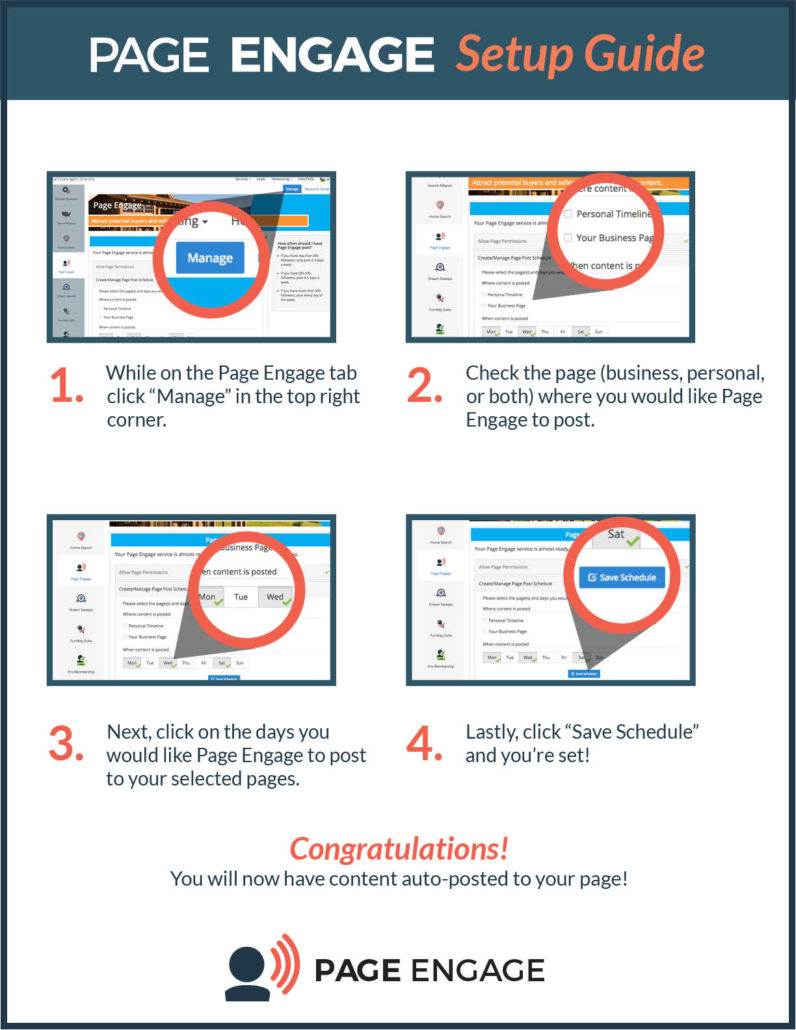Welcome to the Page Engage Help Center
HAVE QUESTIONS? WE CAN HELP!
Here you will find all our information resources to help you best use your Page Engage service, including a Start-to-Finish Page Engage guide to get your service up and running. Still stuck? Feel free to e-mail us or call (904) 549-7600!
HELPFUL HINTS
Schedule your posts for at least three days per week.
Thursdays, Fridays, and Saturdays are the optimal days to get most engagement.
Be sure to check your posts periodically for activity.
Make sure you keep up with you page activity and respond to fan comments on your posts. Build and nurture relationships by creating conversations.
Supplement your page with local content.
Adding posts about local events, attractions and activities in your area help make your page a destination and resource for local knowledge.
HOW-TO
How do I edit the text for Page Engage posts on my Timeline?
- To edit your Page Engage posts after they have posted, click the ellipsis
 in the upper right hand corner of the post you want to edit.
in the upper right hand corner of the post you want to edit. - Click “Edit Post” on the dropdown menu.
- After you edit the text, click the “Save” button
 in the lower right corner.
in the lower right corner.
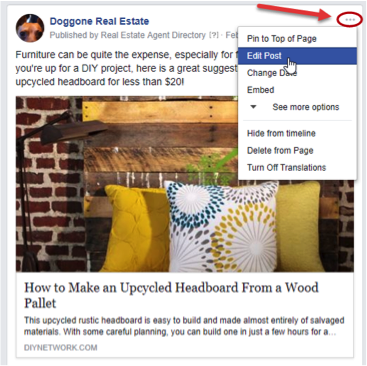
How do I adjust my Page Engage posting schedule?
- Click the “Manage” button.

- Choose the days you would like Page Engage to post to your page(s).
- Click “Save Schedule”
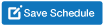
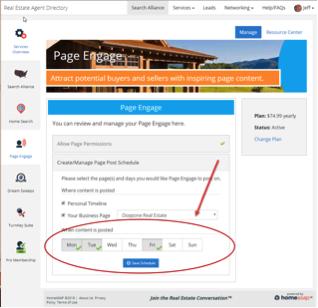
How can I manage where Page Engage is posting?
- Click on Page Engage Overview and click on “Manage”.

- Select or deselect the boxes according to which pages to which you would like Page Engage to post. You can choose personal, business, or both.
- Click “Save Schedule”.
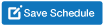
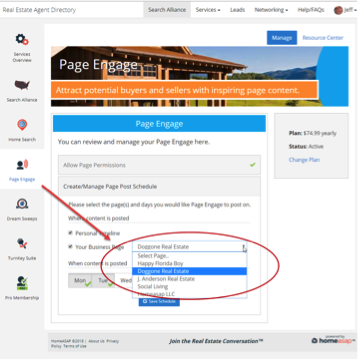
Can I view and edit my content before it posts?
The content is automatically posted to your page in order to save you valuable time, but you can still make changes to the content after it has been posted by going to your timeline.
-
Click the ellipsis
 located in the upper right hand corner of the post, then click “Edit Post” on the dropdown menu.
located in the upper right hand corner of the post, then click “Edit Post” on the dropdown menu. -
After you edit the text, click the “Save” button
 in the lower right corner.
in the lower right corner.
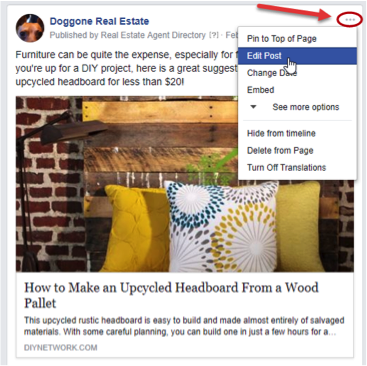
FAQ
Why is Page Engage not posting to my page?
You’ll see your first post on your page 24 hours after you sign up.
If you were receiving Page Engage posts, and they stopped posting:
If you recently changed your Facebook password or have logged in from a new location, this may have reset the app permissions. Click here to update your permissions.
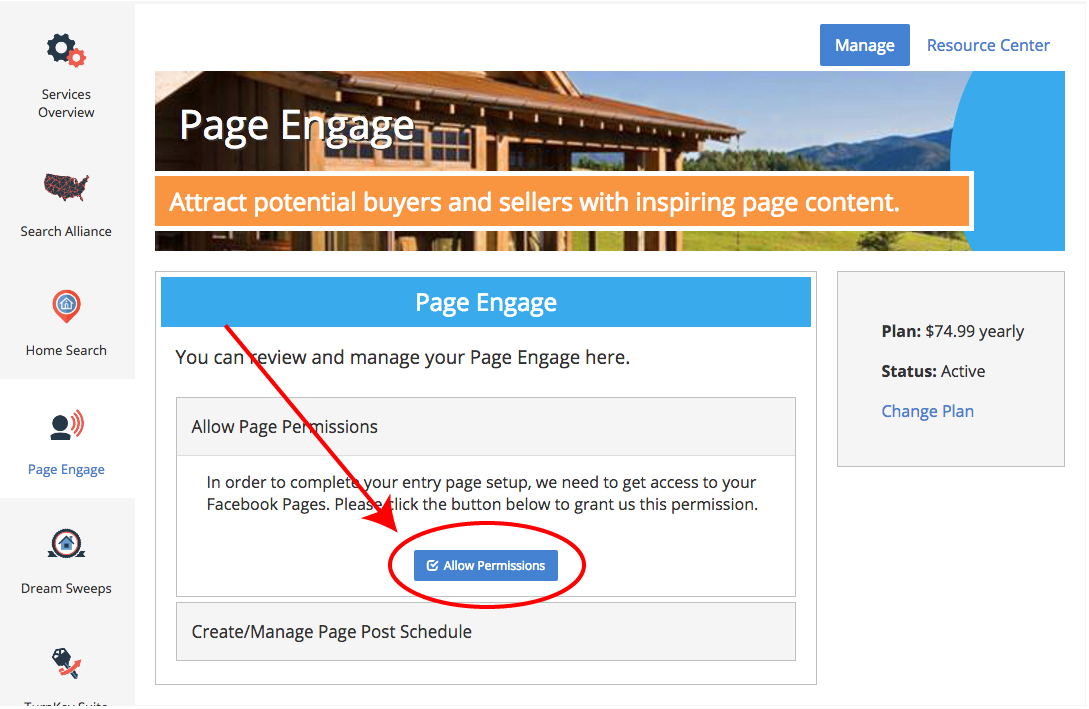
Does Page Engage post local content?
Content is not location specific; instead we use highly engaging images and articles from around the web to get you more likes, shares, comments and increase your viral reach.
Does Page Engage post my featured listings?
Who selects the content and where do you find it?
Our social media experts filter and save images and articles from various sources around the web. A majority of our content is not specific to your location, brokerage, or area of expertise. This makes it a great fit for just about any agent!
How can I change the time of day my posts appear on my page?
Our system is optimized to post your content at set times each day and cannot be altered for individual pages.
I am having trouble linking my business page. I know that I am the admin, but it is not showing when I get to the pull down?
- Make sure you’re logged into your personal Facebook account (that’s how our app identifies your Agent Profile and subscriptions)
- Search for “Real Estate Agent Directory” in the search box within the blue bar at the top of Facebook
- Locate “Real Estate Agent Directory” under Apps and click the “Use Now” button

- Wait while you’re automatically logged into the app
- Click on your name in the upper right corner of the app and select “Link to business page” from the menu. See if you’re able to complete the steps on this page – logging in manually often forces the app to reload your information. We’re still restructuring the app to match Facebook’s current API, so the option to add the Agent Profile tab doesn’t work (we can add it for you if you’d like – email us at [email protected]), but everything else on the page is functional.
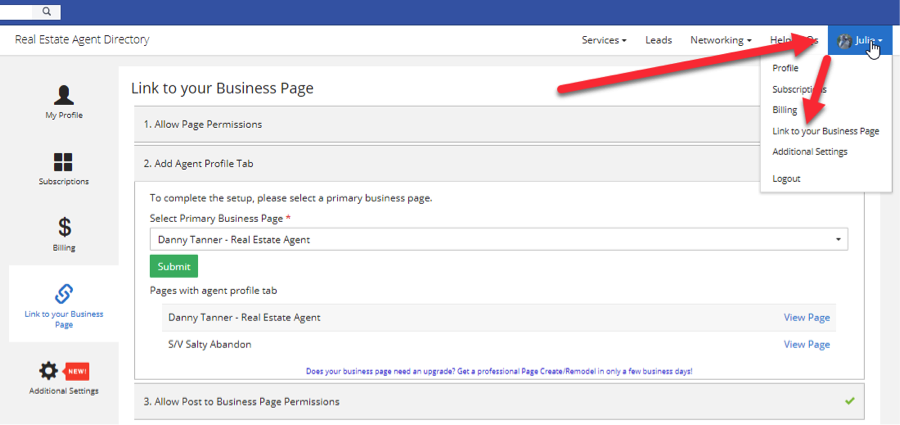
I followed the above instructions, and it's still not coming up.
If the page is there, verify that it is actually “published”.

The instructions you sent to set up Page Engage don't match what I'm seeing.
- Search for “Real Estate Agent Directory” in the search box within the blue bar at the top of Facebook
- Locate “Real Estate Agent Directory” under Apps and click the “Use Now” button
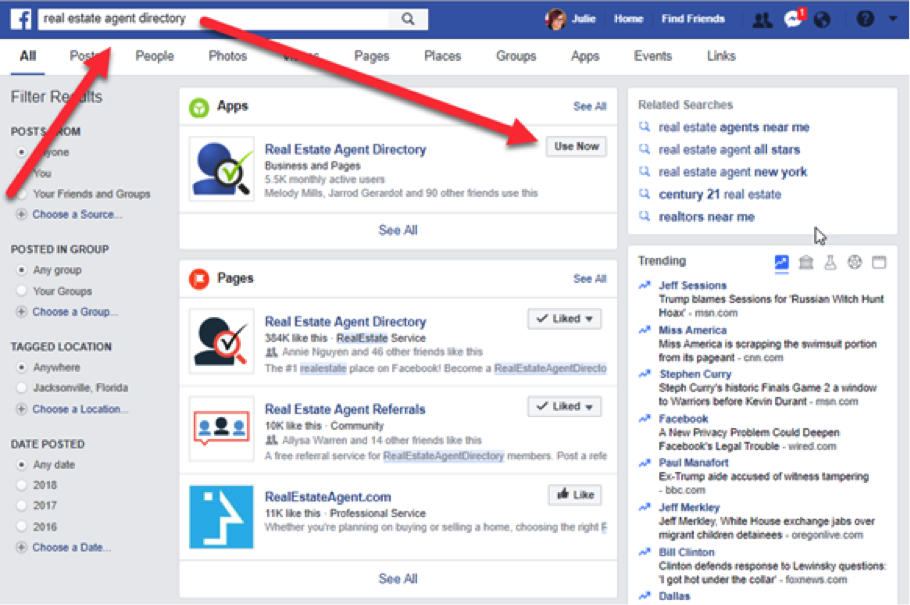
- Wait while you’re automatically logged into the app
- Click “Services” and select “Page Engage” from the drop-down menu

On that page, verify your schedule, then click “Save Schedule”. If you see a blue box on that page asking you to authorize Facebook permissions, complete that process and you’ll be able to save your schedule when you’re done.
- Tip: We recommend posting only to your business page and then sharing these posts to your personal timeline. By inviting visitors to LIKE/SHARE your business page you will increase traffic and followers to your business page
Your posting schedule will be updated within 24 hours.
How many pages can I have the posts sent to?
At the moment, we can automatically post to your Facebook Business Page.
You can then Share the posts to as many pages as you would like.
Jacksonville, FL 32256